Benefits of Downloading & Using Filmora Video Editor
If you’re wondering if Wondershare Filmora is worth of downloading and buying, here are some more reasons:
1Easy-to-use Video Editor
Filmora Video Editor comes with a modern, intuitive, and user-friendly interface, which makes it easy for anyone to become a great video editor. Simply drag and drop your media files to its timeline, then you can easily edit your clips and rearrange sequences of clips anytime you want. Everything is made easy, simple, and fast with Wondershare Filmora video editor. That's the first reason that I recommend you to download Filmora Video Editor.
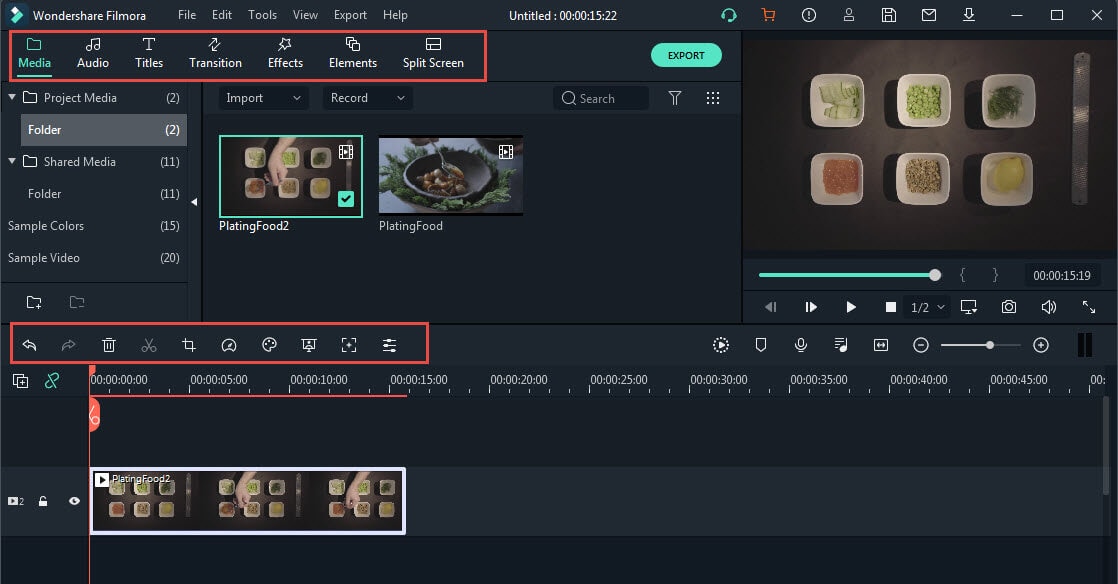
You will see those big menu Media, Audio, Titles, Transition, Effects, Elements, Split Screen, and Export at the top, which follows the basic video editing working flow. Double click the clip in the timeline to use some advanced settings and editing features to adjust video, audio, color, and apply motion effects as well.
Besides, Filmora now features the Smart Render feature, which can render the video preview in real-time as you make some changes, so that see what you will get on the clips you are editing. This, in turn, pushes the users’ imagination as it products a more creative way of video editing experience.
If you are creating videos shared on Instagram, YouTube, Facebook, Vimeo, or other social media platforms, Filmora helps you to make videos in a faster way. You can select the project ratio aspect such as 1:1 aspect ratio for Instagram, 9:16 portrait, 4:3 standard, 21:9 cinema videos, and 16:9 widescreen video aspect ratio at the beginning of creating projects or changing the aspect ratio later. And export and share the made video to YouTube and Vimeo directly or select the built-in saving options for a mobile device to watch on your phones.
2 All-in-one Video Editor
I’ve summarized some frequently used basic and advanced tools in the Filmora video editor. If you find your favorite tools are not listed, leave a comment below so I can add it accordingly.

Basic Tools in Filmora video editor

Advanced Tools in Filmora video editor
1) Basic & Advanced Video Editing Ability
As one of the best video editing software for beginners and semi-pros, the Filmora video editor allows you to do some basic video editing such as trimming and cutting, splitting, rotating, and flipping, merging, and combining. Besides, as a powerful video editor, it has the ability to control video and audio speed, play videos and audio in reverse, pan and zoom video frames, detect scenes to quick split, record screen activities, take a high-quality snapshot and fix shaky videos. You can personalize your video by adding background music, record voice, composite chroma keying videos as you like.

The enhanced chroma key and video stabilization features give you more control. You can select the color to be transparent, the offset and tolerance, and the edge thickness and edge feather, even the alpha channel.
2) Built-in Video Templates, Audio Library & Various Filters, Overlays, Transitions, and Text Presets
Filmora has some sample color videos which including 15 colors video presets and sample countdown videos built-in as well as royalty-free music tracks and sound effects. (Note: the built-in audio library is for personal use only). So you can use the built-in stock media in the Filmora video editor without downloading from somewhere else.

Filmora also has tons of numerous transitions, titles, lower 3rds, subtitles, opener intros and end credits preset, and more special effects like filters, overlays, face-off, mosaic, image masks, and tilt-shift effects, which will definitely make your videos more stunning. Besides, if you are looking for more video effects and media resources, you can click the Filmstock icon to visit the Filmstock effects and stock media shop.

Aside from the video editing functionalities, it can record screens and capture them in real-time.
3) Audio Editing Ability
Filmora also allows you to remove and mute the video audio and remove the background noise with one-click. You can also add fade in and fade out to make a ducking effect. There is even an audio Equalizer and audio Mixer to edit the audio further.

Filmora also allows you to add volume keyframes and edit audio cues with a more visible audio waveform. You can adjust the track height to get a better waveform view and add audio keyframes to adjust the volume of different segments of one audio clip in the timeline.
Click here to download: -

























